Vim For Everyone
Not just for coders.
Motivation for this site
Recently, there has been a lot of interest in personal note taking tools — roam, workflowy, notion, evernote, etc. This makes sense.
"For an autodidact, this is a golden age." - Arnold Kling
Anything that helps retain information and make connections is super valuable.
Vim — the free, 30 year old text editor popular among computer programmers — does this exceptionally well. But it's not widely known among non-coders.
Because Vim is viewed as a programming tool, the non-coding majority is missing out on extremely powerful software.
This site is meant as a Vim introduction and resource for non-coders.
Motivation for learning Vim
Most important: working in Vim is really fast.
It's not a coincidence that Vim users often put their feelings into gifs like these:
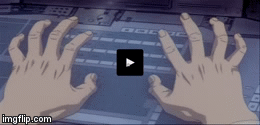
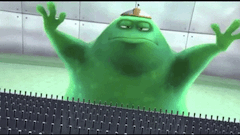
And speed matters. Ben Kuhn has a great post where he talks about how successful people are impatient and move fast. A surprising number mention typing speed.
"I also made an effort to learn to type really fast and the keyboard shortcuts that help with my workflow." — Sam Altman
In my estimation, going from typing slow -> fast is a similar jump to going from fast -> Vim.
Besides being really fast, Vim is also:
- free.
- just a text editor; you're working with plain text files, which you own.
- going to be around a while. It's existed in some form since 1976.
Vim: a modal text editor
Vim is a modal text editor, which just means it has modes.
Insert mode
There's similar-to-Microsoft Word, typing into a regular textbox, what you see is what you get mode. This is insert mode.
Normal mode
Then there's move the cursor around, scroll, delete, copy, paste, indent etc mode. This is normal mode.
The same keys do different things depending on which mode you're in.
In insert mode, if you type the letter j four times you see this appear on
the screen:
jjjj
In normal mode, you don't see anything. Instead your cursor moves down four
lines. Need to move it back up? Press k. Left, right? h and l
respectively.
Implications of modes
Modes mean moving around, copying, pasting, deleting, and moving around between files is all really easy and ergonomic to do, because you're doing them all with the same "home row" keys that are the easiest to reach.
Once you get used to working with modes and knowing which you're in, flying around the screen with minimal movement is trivial.
Other features
Modes are the defining feature of Vim, but it has other powers too.
Grammar
Vim has a grammar. Human languages like English aren't random or something we just memorize. They have subjects, verbs and adjectives that fit together in mostly predictable ways.
Same with Vim. There are actions, or things you can do to text:
- delete
- copy
- make uppercase
- highlight it
Then there are subjects (called text objects in Vim), which are the parts of the text itself:
- the current line
- the word my cursor is in
- the paragraph my cursor is in
- to the next 'g' character
- the selected text
For example, the key for the delete action is d. The text object for word
my cursor is in is iw. Therefore, to delete the word my cursor is in: diw
You can easily modify the action, object or both. To delete the whole
paragraph: dip.
The action for uppercase is gU. To turn the word my cursor is in to
uppercase: gUiw.
Dot command
In normal mode, typing . repeats the last action you just did.
Example: say I used Vim's grammar to indent (>) the paragraph (ip) my
cursor was in. Like this:
>ip
I can go to another paragraph, type . and that paragraph will be indented
too. I can even type it more than once if I want to indent multiple levels.
Multiple views into the same file
Vim gives you multiple looks in the same file.
Say I'm typing up some extended notes in a long file and want to refer to something I've written higher up.
Instead of scrolling back and forth (which, because it's Vim, is only a couple of keystrokes), I can open a split to get two views of the same file. They're the same text — any changes I make in one split show up instantaneously in the other — but I can have one looking in on the top of the file so I can refer to my notes while I'm typing into the bottom.
Leader key
Your leader key is almost like another mode: press it, then another key, and Vim will do some action.
For example, my leader key is the spacebar.
In normal mode, I have it set up so that <space>? toggles spellcheck and
pressing <space>ki opens a file where I keep a running list of notes on
things my kids have been up to.
Plugins
There are many, many user built plugins in Vim that will help you do whatever you want. They're all free, and we'll use a lot of them in this guide.
Prerequisites
Be able to touch type well. A good handle on the top row of numbers helps.
Regular qwerty keyboard.
Not a prerequisite: knowing or having any interest in programming.
A Non-Programmers Guide to Installing Vim
Is coming soon!
Tutorial
Might also be coming soon, although the purpose of this site is more to get non-coders intrigued by Vim than to be necessarily definitive source on learning how to use it.
Part of the issue is I personally learned it ~10 years ago and am not necessarily up to date on the quickest, easiest way to get it across. Will see what I can do though.
Plugins
More on plugins and a set up for non-coders is definitely coming soon!